Fujifilm FinePix JX500 User Manual Page 1
Browse online or download User Manual for Camcorders Fujifilm FinePix JX500. FujiFilm FinePix JX500 User Manual
- Page / 122
- Table of contents
- TROUBLESHOOTING
- BOOKMARKS




- Owner’s Manual 1
- IMPORTANT SAFETY INSTRUCTIONS 2
- For Your Safety 3
- Unplug from 5
- About This Manual 9
- Frequently-Used Buttons 10
- Table of Contents 11
- Before You Begin 15
- Parts of the Camera 16
- Camera Displays 18
- Camera Displays 18
- ■ Shooting 18
- ■ Playback 19
- First Steps 20
- First Steps 20
- 7 First Steps 21
- Write-protect switch 21
- 8 First Steps 22
- Battery latch 22
- 9 First Steps 23
- 10 First Steps 24
- Charging the Battery 25
- 12 First Steps 26
- Charging the Battery 26
- 13 First Steps 27
- 14 First Steps 28
- Turning the Camera on and Off 28
- Basic Setup 29
- Basic Setup 29
- Frame the picture 31
- Viewing Pictures 33
- Viewing Pictures 33
- More on Photography 34
- Shooting Mode Options 35
- 23More on Photography 37
- Shooting Mode 37
- Pan direction 37
- 24 More on Photography 38
- Framing Panoramas Manually 39
- Focus Lock 40
- Focus Lock 40
- 27More on Photography 41
- Focus Lock 41
- Exposure Compensation 42
- Macro Mode (Close-ups) 43
- AUTO FLASH 44
- According to 44
- 31More on Photography 45
- Using the Self-Timer 46
- Intelligent Face Detection 47
- Happy Birthday! 48
- REGISTER FACE 48
- 35More on Photography 49
- 36 More on Photography 50
- More on Playback 52
- 100-0001 54
- Deleting Pictures 55
- 67), highlight one of 56
- 71), or I SLIDE SHOW (P 70) 56
- PhotoBook Assist 57
- Photobooks 58
- Photobooks 58
- Viewing Panoramas 59
- Recording Movies 60
- Recording Movies 60
- 47Movies 61
- Recording Movies 61
- Viewing Movies 62
- Connections 63
- Printing Pictures via USB 64
- 51Connections 65
- Printing Pictures via USB 65
- 52 Connections 66
- 53Connections 67
- 55Connections 69
- 57Connections 71
- 58 Connections 72
- 59Connections 73
- 60 Connections 74
- The Setup Menu 88
- Setup Menu Options 89
- FINEPIX JX500 Series 96
- Caring for the Camera 98
- 85Technical Notes 99
- Caring for the Camera 99
- Troubleshooting 100
- Menus and Displays 101
- Shooting 101
- Playback 103
- Connections/Miscellaneous 104
- Appendix 109
- 96 Appendix 110
- Tips and Tricks 110
- ShootingShooting 110
- PlaybackPlayback 110
- PrintingPrinting 110
- 97Appendix 111
- Memory Card Capacity 112
- ■ FinePix JX500 - JX540 113
- Specifications 114
- Network list) 120
Summary of Contents
FINEPIX JX500 SeriesDIGITAL CAMERAOwner’s ManualThank you for your purchase of this product. This manual describes how to use your FUJIFILM digital c
x Silent Mode Silent Modey Press and hold the DISP/BACK button to disable camera lights and sounds. Deleting Pictures Deleting Picturesy P
86 Troubleshooting Troubleshooting Problems and Solutions Problems and SolutionsPower and BatteryProblemProblemSolutionSolutionThe camera does not The
87TroubleshootingProblems and SolutionsMenus and DisplaysProblemProblemSolutionSolutionMenus and displays are Menus and displays are not in English.no
88 TroubleshootingProblems and SolutionsProblemProblemSolutionSolutionNo face is detected.No face is detected.• • The subject’s face is obscured by su
89TroubleshootingProblems and SolutionsProblemProblemSolutionSolutionPictures are mottled.Pictures are mottled.This is normal when slow shutter speeds
90 TroubleshootingProblems and SolutionsConnections/MiscellaneousProblemProblemSolutionSolutionNo picture or sound.No picture or sound.• • The camera
91Troubleshooting Warning Messages and Displays Warning Messages and DisplaysThe following warnings are displayed in the LCD monitor:WarningWarningDes
92 TroubleshootingWarning Messages and DisplaysWarningWarningDescriptionDescriptionCARD ERRORCARD ERRORThe memory card is not formatted for use in the
93TroubleshootingWarning Messages and DisplaysWarningWarningDescriptionDescription FRAME NO. FULL FRAME NO. FULLThe camera has run out of frame number
94 TroubleshootingWarning Messages and DisplaysWarningWarningDescriptionDescriptionNO CARDNO CARDINSERT A NEW CARDINSERT A NEW CARDNo memory card inse
95 Appendix AppendixTips and TricksTips and TricksThe following tips and tricks will help you get the most from your camera. Battery Performance Batte
xi Table of Contents Table of ContentsFor Your Safety ...iiIMPORTANT SAFETY INSTRUCTION
96 AppendixTips and Tricks Intelligent Face Detection Intelligent Face DetectionWhen ON is selected for bFACE DETECTION (P 33), you can:ShootingShoot
97AppendixTips and Tricks Pro Tips Pro Tips• To photograph backlit subjects, select C NATURAL & N for A SHOOTING MODE (P 20) and position your sub
98 Appendix Memory Card Capacity Memory Card CapacityThe following table shows the recording time or number of pictures available at different image s
99AppendixMemory Card Capacity FinePix JX500 - JX540MediumMediumOO2 GB2 GB4 GB4 GB8 GB8 GBTTFINEFINENORMALNORMALFINEFINENORMALNORMALFINEFINENORMALNO
100 AppendixSpecificationsSpecificationsSystemModelModelDigital Camera FinePix JX500 SeriesDigital Camera FinePix JX500 SeriesEffective pixelsEffectiv
101AppendixSpecificationsSystemApertureApertureF3.5/F8.0 F3.5/F8.0 (wide angle)(wide angle), F6.3/F15.0 , F6.3/F15.0 (telephoto)(telephoto); uses ; us
102 AppendixSpecificationsSystem Flash FlashCCD-metered auto flash control; effective range when sensitivity is set to CCD-metered auto flas
103AppendixSpecificationsPower supply/other Charging time Charging timeApprox. 120 minutes Approx. 120 minutes (+20 °C/+68 °F)(+20 °C/+68 °F)Dimensio
104 AppendixSpecificationsAC power adapterRated inputRated input100 V–240 V AC, 50/60 Hz100 V–240 V AC, 50/60 HzInput capacityInput capacity• • 100 V1
105MemoMemo
xiiTable of ContentsMoviesMoviesRecording Movies ...46Viewing Movies ...
7-3, AKASAKA 9-CHOME, MINATO-KU, TOKYO 107-0052, JAPANhttp://www.fujifilm.com/products/digital_cameras/index.htmlPlease contact your local distributor
Restrictions on Camera SettingsRestrictions on Camera SettingsThe options available in each shooting mode are listed below.Shooting ModeShooting ModeO
Restrictions on Camera SettingsShooting ModeShooting ModeOptionOptionQQBBPPCCDDLLYYKKMMrrNNOOHHPPQQRRSSUUVVWWFFPPcc✔✔✔✔✔✔✔✔✔✔✔✔✔✔✔✔✔✔✔✔✔✔✔✔✔✔✔✔✔✔✔✔✔✔✔
xiiiTable of ContentsUsing the Menus: Playback Mode ...67Using the Playback Menu ...
xivTable of ContentsTechnical NotesTechnical NotesOptional Accessories ...82Printing ...
1 Before You Begin Before You BeginSymbols and ConventionsSymbols and ConventionsThe following symbols are used in this manual: Q : This information
2 Before You BeginParts of the CameraParts of the CameraFor more information, refer to the page listed to the right of each item.Selector buttonMove c
3Before You BeginParts of the Camera 1 Self-timer lamp ... 32 2 Flash ...
4 Before You BeginParts of the Camera Camera Displays Camera DisplaysThe following types of indicator may be displayed during shooting and play-back.
5Before You BeginParts of the Camera Playback100-0001100-000140040012 / 31 / 205012 / 31 / 205010 : 00 AM10 : 00 AM22-1-11 / 2501/250F4.5F4.5334:3
ii For Your Safety For Your Safety• Read Instructions: All the safety and operat-ing instructions should be read before the appliance is operated.•
6 First Steps First Steps Inserting the Battery and a Memory Card Inserting the Battery and a Memory CardInsert the battery and memory card as descri
7 First StepsInserting the Battery and a Memory Card 3 Insert the memory card.Holding the memory card in the orientation shown at right, slide it i
8 First StepsInserting the Battery and a Memory Card Removing the Battery and Memory Card Removing the Battery and Memory CardBefore removing th
9 First StepsInserting the Battery and a Memory Card Compatible Memory CardsFUJIFILM and SanDisk SD, SDHC, and SDXC memory cards have been ap-prov
10 First StepsInserting the Battery and a Memory Card QQBatteriesBatteries• Remove dirt from the battery terminals with a clean, dry cloth. Failu
11 First Steps Charging the Battery Charging the BatteryThe battery is not charged at shipment. Charge the battery before use. The camera charges t
12 First StepsCharging the Battery Charging via a computer Charging via a computerThe battery can be charged by connecting the camera to a compute
13 First Steps Turning the Camera on and Off Turning the Camera on and OffShooting ModeShooting ModePress the ON/OFF button to turn the camera on. T
14 First StepsTurning the Camera on and Off Q Forcibly obstructing the lens could cause damage or product malfunction. Q Fingerprints and other mark
15 First Steps Basic Setup Basic SetupA language-selection dialog is displayed the first time the camera is turned on. Set up the camera as describ
iiiFor Your SafetyAntennasAntennasOutdoor Antenna Grounding: If an outside antenna or cable system is connected to the video product, be sure the ante
16 Basic Photography and Playback Basic Photography and Playback Taking Pictures in Taking Pictures in QQ (Scene Recognition) Mode (Scene Recognition
17Basic Photography and PlaybackTaking Pictures in Q (Scene Recognition) Mode 2 Frame the picture.Use the zoom buttons to frame the picture in the d
18 Basic Photography and PlaybackTaking Pictures in Q (Scene Recognition) Mode 3 Focus.Press the shutter button halfway to focus. R The lens may mak
19Basic Photography and Playback Viewing Pictures Viewing PicturesPictures can be viewed in the LCD monitor. When taking important photo-graphs, tak
20 More on Photography More on Photography Shooting Mode Shooting ModeChoose a shooting mode according to the scene or type of subject. Choosing a Sh
21More on PhotographyShooting Mode Shooting Mode OptionsShooting Mode OptionsSceneSceneDescriptionDescription QQ SCENE RECOGNITION SCENE RECOGNITION
22 More on PhotographyShooting ModeSceneSceneDescriptionDescription RR SNOW SNOWChoose for crisp, clear shots that capture the brightness of scenes d
23More on PhotographyShooting Mode r PANORAMAIn this mode, you can take up to three pictures and join them together to form a panorama. Use of a t
24 More on PhotographyShooting Mode 5 Take the last shot as described in Step 4. R To end shooting and create a panorama after the first or second sho
25More on PhotographyShooting Mode Framing Panoramas Manually Framing Panoramas ManuallyFollow the steps below if the desired results are not achiev
ivFor Your SafetyBe sure to read these notes before useSafety Notes• Make sure that you use your camera correctly. Read these safety notes and your O
26 More on Photography Focus Lock Focus LockTo compose photographs with off-center subjects: 1 Focus: Position the subject in the focus frame (U) and
27More on PhotographyFocus Lock Autofocus AutofocusAlthough the camera boasts a high-precision autofocus system, it may be unable to focus on the sub
28 More on Photography d d Exposure Compensation Exposure CompensationTo adjust exposure compensation when photo-graphing very bright, very dark, or h
29More on Photography F F Macro Mode (Close-ups) Macro Mode (Close-ups)For close-ups, press the selector left (F) and select F. When macro mode is in
30 More on Photography N N Using the Flash (Intelligent Flash) Using the Flash (Intelligent Flash)When the flash is used, the camera’s Intelligent Fla
31More on PhotographyN Using the Flash (Intelligent Flash) R If the flash will fire, p will be displayed when the shutter button is pressed halfway.
32 More on Photography h h Using the Self-Timer Using the Self-TimerTo use the self-timer, press the selector down (h) and choose from the following o
33More on Photography b b Intelligent Face Detection Intelligent Face DetectionIntelligent Face Detection sets focus and exposure for human faces anyw
34 More on Photography nn Face Recognition Face RecognitionThe camera can store information on the face and personal details (name, relationship, and
35More on Photographyn Face Recognition 3 Enter face recognition dataPress MENU/OK to display face recognition data and enter the following in-forma
vFor Your Safety WARNINGWARNINGDo not use the charger to charge batteries other than those speci-fied here. The supplied battery charger is for use
36 More on Photographyn Face RecognitionViewing, Editing, and Deleting Existing DataViewing, Editing, and Deleting Existing DataFollow the steps below
37More on Photographyn Face Recognition Face Recognition Face RecognitionThe camera can store up to eight faces. If you attempt to add a ninth fac
38 More on Playback More on Playback Playback Options Playback OptionsTo view the most recent picture in the LCD monitor, press the a button.100-0001
39More on PlaybackPlayback Options Playback Zoom Playback ZoomPress T to zoom in on pictures displayed in single-frame playback; press W to zoom out.
40 More on PlaybackPlayback OptionsMulti-Frame PlaybackMulti-Frame PlaybackPressing W when a picture is shown full-frame in the LCD monitor displays t
41More on Playback A A Deleting Pictures Deleting PicturesTo delete individual pictures, multiple selected pictures, or all pictures, press MENU/OK, s
42 More on Playback b b Image Search Image SearchSearch for pictures. 1 Select b IMAGE SEARCH in the playback menu (P 67), highlight one of the follow
43More on Playback k k PhotoBook Assist PhotoBook AssistCreate books from your favorite photos. Creating a PhotoBook Creating a PhotoBook 1 Select NEW
44 More on Playbackk PhotoBook AssistViewing PhotobooksViewing PhotobooksHighlight a book in the photobook assist menu and press MENU/OK to display th
45More on PlaybackViewing PanoramasViewing PanoramasIf you press the selector down when a panorama is displayed full frame, the camera will play back
viFor Your Safety The Battery and Power SupplyNote: Check the type of battery used in your camera and read the appropriate sections.The following desc
46 Movies Movies Recording Movies Recording Movies Press t to shoot a movie. During recording, y REC and the time remaining will be displayed in th
47MoviesRecording Movies R Before recording, select a frame size using the W MOVIE MODE option in the shooting menu. Select h 1280 (1280 × 720) for
48 MoviesViewing MoviesViewing MoviesDuring playback, movies are displayed in the LCD monitor as shown at right. The following operations can be per-
49 Connections Connections Viewing Pictures on TV Viewing Pictures on TVConnect the camera to a TV to show pictures to a group. 1 Turn the camera off
50 Connections Printing Pictures via USB Printing Pictures via USBIf the printer supports PictBridge, the camera can be connected directly to the prin
51ConnectionsPrinting Pictures via USB 6 Press MENU/OK to start printing. Printing can be interrupted by pressing DISP/BACK, but note that some print
52 ConnectionsPrinting Pictures via USB Printing the DPOF Print Order Printing the DPOF Print OrderThe KPRINT ORDER (DPOF) option in the playback men
53ConnectionsPrinting Pictures via USB 5 Press the selector up or down to choose the number of copies (up to 99). To remove a picture from the print o
54 Connections Viewing Pictures on a Computer Viewing Pictures on a ComputerThe supplied software can be used to copy pictures to a computer, where th
55ConnectionsViewing Pictures on a Computer 3 Exit any applications that may be running and insert the installer CD in a CD-ROM drive. Windows 7/Wind
viiFor Your Safety• Do not mix old and new batteries, batteries with different charge levels, or batteries of different types.• If the camera will n
56 ConnectionsViewing Pictures on a Computer Macintosh: Installing FinePixViewer Macintosh: Installing FinePixViewer 1 Confirm that the computer meets
57ConnectionsViewing Pictures on a Computer 4 Remove the installer CD from the CD-ROM drive. Note that you may be unable to remove the CD if Safari i
58 ConnectionsViewing Pictures on a Computer Connecting the Camera Connecting the Camera 1 If the pictures you wish to copy are stored on a memory car
59ConnectionsViewing Pictures on a ComputerFor more information on using the supplied software, start the application and select the appropriate optio
60 ConnectionsViewing Pictures on a Computer Uninstalling the Supplied Software Uninstalling the Supplied SoftwareOnly uninstall the supplied softwa
61 Menus Menus Using the Menus: Shooting Mode Using the Menus: Shooting ModeUsing the Shooting MenuUsing the Shooting MenuTo display the shooting menu
62 MenusUsing the Menus: Shooting Mode O OIMAGE SIZEIMAGE SIZE((defaults to defaults to OO 4:3)4:3)Choose the image size and aspect ratio at which
63MenusUsing the Menus: Shooting Mode T T IMAGE QUALITY IMAGE QUALITY((defaults to defaults to N)N)Choose how much image les are compressed.OptionOp
64 MenusUsing the Menus: Shooting Mode D D WHITE BALANCE WHITE BALANCE((defaults to defaults to AUTO)AUTO)For natural colors, choose a setting that ma
65MenusUsing the Menus: Shooting Mode b b FACE DETECTION FACE DETECTIONChoose whether the camera automatically detects and sets focus and exposure for
viiiFor Your SafetyUsing the CameraDo not aim the camera at extremely bright light sources, such as the sun in a cloudless sky. Failure to observe th
66 MenusUsing the Menus: Shooting Mode F FMOVIE AF MODEMOVIE AF MODE((defaults to defaults to rr))This option controls how the camera selects the fo
67Menus Using the Menus: Playback Mode Using the Menus: Playback ModeUsing the Playback MenuUsing the Playback MenuTo display the playback menu, press
68 MenusUsing the Menus: Playback Mode iiMOVIE EDITMOVIE EDITEdit movies. MOVIE TRIMMINGRemove opening or ending footage to create an edited copy
69MenusUsing the Menus: Playback Mode j jMARK FOR UPLOAD TOMARK FOR UPLOAD TOSelect pictures for upload to YouTube or Facebook using MyFinePix Studi
70 MenusUsing the Menus: Playback Mode I I SLIDE SHOW SLIDE SHOW((defaults to defaults to MULTIPLE)MULTIPLE)View pictures in an automated slide show.
71MenusUsing the Menus: Playback Mode D D PROTECT PROTECTProtect pictures from accidental deletion. 1 Select D PROTECT in the playback menu. 2 Highlig
72 MenusUsing the Menus: Playback ModeOO RESIZE RESIZECreate a small copy of the current picture. 1 Display the desired picture. 2 Select O RESIZE in
73MenusUsing the Menus: Playback Modeii ERASE FACE RECOG. ERASE FACE RECOG.Remove face recognition links from the current image. When this option is s
74 MenusThe Setup MenuThe Setup Menu Using the Setup Menu Using the Setup Menu 1 Display the setup menu.1.1 Press MENU/OK to display the menu for the
75MenusThe Setup MenuSetup Menu OptionsSetup Menu Options F F DATE/TIME DATE/TIMESet the camera clock (P 15).NN TIME DIFFERENCE TIME DIFFERENCE((defau
ixAbout This ManualAbout This ManualBefore using the camera, read this manual and the warnings in “For Your Safe-ty” (P ii). For information on speci
76 MenusThe Setup Menu R R RESET RESETReset all settings except F DATE/TIME, N TIME DIFFERENCE, O BACKGROUND COLOR, and Q VIDEO SYSTEM to default val
77MenusThe Setup Menu B B FRAME NO. FRAME NO.((defaults to defaults to CONT.)CONT.)New pictures are stored in image les named using a four-digit l
78 MenusThe Setup Menuee SHUTTER SOUND SHUTTER SOUND((defaults to defaults to ii))Choose the sound made by the shutter. I I PLAYBACK VOLUME PLAYBACK V
79MenusThe Setup Menumm BLINK DETECTION BLINK DETECTION((defaults to defaults to ON)ON)Choose ON to activate blink detection. If an option other than
80 MenusThe Setup MenuDD DIGITAL ZOOM DIGITAL ZOOM((defaults to defaults to OFF)OFF)If ON is selected, pressing T button at the maximum optical zoom
81MenusThe Setup MenuOO BACKGROUND COLOR BACKGROUND COLORChoose a color scheme.cc GUIDANCE DISPLAY GUIDANCE DISPLAY((defaults to defaults to ON)ON)Cho
82 Technical Notes Technical Notes Optional Accessories Optional AccessoriesThe camera supports a wide range of accessories from FUJIFILM and other
83Technical NotesOptional Accessories Accessories from FUJIFILM Accessories from FUJIFILMThe following optional accessories are available from FUJIFIL
84 Technical Notes Caring for the Camera Caring for the CameraTo ensure continued enjoyment of the product, observe the following pre-cautions.Storage
85Technical NotesCaring for the Camera Cleaning CleaningUse a blower to remove dust from the lens and LCD monitor, then gently wipe with a soft, dry c
More documents for Camcorders Fujifilm FinePix JX500
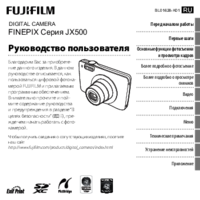








Comments to this Manuals